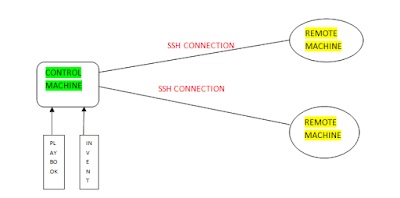First, check for free
space in volume group to create a new snapshot.For that we are using using
following vgs command.
# vgs
VG #PV #LV #SN Attr
VSize VFree
VolGroup 1 2 0
wz--n- 7.51g 0
testvg 2 1 0
wz--n- 3.99g 1.99g
# lvs
LV
VG
Attr LSize Pool Origin Data% Move Log Cpy%Sync
Convert
lv_root VolGroup -wi-ao----
6.71g
lv_swap VolGroup -wi-ao---- 816.00m
testlv testvg -wi-ao---- 2.00g
You see, there is 1.99GB
of free space left in above vgs output. So, let’s create a snapshot for one of
my volume named testlv.
For an example we are
going to create only 1GB snapshot volume using following commands.
# lvcreate -L 1GB -s -n testlv_snap
/dev/testvg/testlv
Logical volume "testlv_snap"
created
Where
1GB= Size of snapshot
Iam creating here.
-s= Creates snapshot.
-n= Creates name for the
snapshot.
testlv_snap= New
snapshots name.
/dev/testvg/testlv= Volume
which we are going to create a snapshot.
 |
| create snapshot |
We can use the below command to list new created snapshot.
# lvs
LV
VG Attr
LSize
Pool Origin Data% Move Log Cpy%Sync Convert
lv_root VolGroup
-wi-ao---- 6.71g
lv_swap VolGroup
-wi-ao---- 816.00m
testlv
testvg
owi-aos--- 2.00g
testlv_snap testvg
swi-a-s--- 1.00g testlv 0.00
 |
| List snapshot |
You see above, a
snapshot was created successfully.
# df -Th /dev/mapper/testvg-testlv
Filesystem
Type Size
Used Avail Use% Mounted on
/dev/mapper/testvg-testlv
ext4 2.0G 67M 1.9G 4% /testlvm
Let’s add some new files
into testlv.
Now check the volume
using the follwing command.
#lvs
LV VG Attr
LSize
Pool Origin Data% Move Log Cpy%Sync Convert
lv_root VolGroup
-wi-ao---- 6.71g
lv_swap VolGroup
-wi-ao---- 816.00m
testlv
testvg
owi-aos--- 2.00g
testlv_snap testvg
swi-a-s--- 1.00g testlv 0.13
You see, 0.13% of
snapshot volume was used now.
If we copy more than 1GB
of files in testlV you will get error message appear On the screen
Input/output error, it means out of space in snapshot.
Step 2: Extend Snapshot
in LVM
First we check available
PE using vgdisplay command
# vgdisplay
--- Volume group ---
VG Name
testvg
System ID
Format
lvm2
Metadata Areas
2
Metadata Sequence No 4
VG Access
read/write
VG Status resizable
MAX LV
0
Cur LV
2
Open LV
1
Max PV
0
Cur PV
2
Act PV
2
VG Size
3.99 GiB
PE Size
4.00 MiB
Total PE
1022
Alloc PE / Size
768 / 3.00 GiB
Free PE / Size
254 / 1016.00 MiB
VG UUID
mz7AN3-jsR0-rnsQ-XpvM-2W0N-M8q8-pki2kB
# lvextend -l +254 /dev/testvg/testlv_snap
Extending logical volume testlv_snap to 1.99
GiB
Logical volume testlv_snap successfully
resized
Now verify the size using the below command.
# lvdisplay /dev/testvg/testlv_snap
--- Logical volume ---
LV Path
/dev/testvg/testlv_snap
LV Name
testlv_snap
VG Name
testvg
LV UUID
eVvo1m-OZhv-PfP2-caja-r67k-W2o6-PD9Fcm
LV Write Access
read/write
LV Creation host, time localhost.localdomain,
2018-06-16 08:17:05 +0530
LV snapshot status
active destination for testlv
LV Status
available
# open
0
LV Size
2.00
GiB
Current LE
512
COW-table size
1.99 GiB
COW-table LE
510
Allocated to snapshot 0.07%
Snapshot chunk size
4.00 KiB
Segments
1
Allocation
inherit
Read ahead sectors
auto
- currently set to
256
Block device
253:3
# lvs
LV
VG Attr
LSize
Pool Origin Data% Move Log Cpy%Sync Convert
lv_root VolGroup
-wi-ao---- 6.71g
lv_swap VolGroup
-wi-ao---- 816.00m
testlv
testvg
owi-aos--- 2.00g
testlv_snap testvg
swi-a-s--- 1.99g testlv 0.07
Step 3: Restoring
Snapshot or Merging
To restore the snapshot,
we need to un-mount the file system first.
# unmount /testlvm
Just check for the mount
point whether its unmounted or not.
# df -h
Here our mount has been
unmounted, so we can continue to restore the snapshot. To restore the snap
using command lvconvert.
# lvconvert --merge /dev/testvg/testlv_snap
Merging of volume testlv_snap started.
testlv: Merged: 100.0%
Merge of snapshot into logical volume
testlv has finished.
Logical volume "testlv_snap"
successfully removed
After the merge is finished, snapshot volume will be expelled naturally. Now we can check partition space using the below command.
# df -Th
If this article is helpful to know about LVM Snapshots on Rhel 7/Centos 7/Oracle 7 Linux and restore the snapshot please share and subscribe this article.