Create Database,Table In
Mysql | In this tutorial
we learn how to create database in MySQL and how to create table in MySQL .
Create Database in MySQL
To create
database in mysql we require special privileged.To create mysql
database we are using root user and login the mysql server and execute the
below create database in mysql command to create mysql database through mysql promt.
[root@localhost ~]# mysql -uroot -p
Enter password:
Welcome to the MySQL monitor. Commands end with ; or
\g.
Your MySQL connection id is 2
Server version: 5.1.73 Source distribution
Copyright (c) 2000, 2013, Oracle and/or its affiliates. All
rights reserved.
Oracle is a registered trademark of Oracle Corporation and/or
its
affiliates. Other names may be trademarks of their respective
owners.
Type 'help;' or '\h' for help. Type '\c' to clear the current
input statement.
mysql> create database techrideradmin;
Query OK, 1 row affected (0.00 sec)
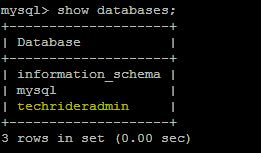 |
Create Database in MySQL |
Now database has been created after executing the above command.
Create MySQL Database using phpMyAdmin
We can also create MySQL
database using phpMyAdmin web
based application. To create MySQL database using phpMyAdmin we need to follow the below steps.
If you don’t install
phpMyAdmin in your system you can follow the below link to install phpMyAdmin .
Step1 ) First we need to login phpMyAdmin web page
using root credential which was created at the time of mysql sever installation . we
need to use same mysql root username and password for login phpMyAdmin page.
Step 2) After login we need
to go the database tab which is located at the top of the wizard. Now press the
database tab ,after pressing the tab we found create database field in which we
need to enter the name of the database which we want to create and leave other
field as default and then press the create button. After that the database will be created and you can view the database
at the left side.
 |
| Create database using phpMyAdmin |
List MySQL Database
After creating database we can list the databases using below command through mysql promt.
mysql> show databases;
+--------------------+
|
Database |
+--------------------+
| information_schema |
| mysql |
| techrideradmin |
+--------------------+
3 rows in set (0.00 sec)
If there are many databases ,to find the particular database we can use LIKE clause.
The syntax will be :
mysql> show databases LIKE ‘tech%’;
After executed the above command all database will be appear which
will start with “tech”.
MySQL Select Database
After connected the mysql
server we need to select database
with which we are working among all databases on the mysql server. To select
the database we execute “use” command .
Among many databases to work with particular database we need to use "use" command.
To select MySQL database we login the mysql server and execute the
below command.
[root@localhost ~]# mysql
-uroot -p
Enter password:
Welcome to the MySQL monitor. Commands
end with ; or \g.
Your MySQL connection id is 2
Server version: 5.1.73 Source
distribution
Copyright (c) 2000, 2013,
Oracle and/or its affiliates. All rights reserved.
Oracle is a registered
trademark of Oracle Corporation and/or its
affiliates. Other names may
be trademarks of their respective
owners.
mysql>
use techrideradmin
Database changed
MySQL Select Database
Create table in MySQL
Lets take a create table in MySQL example .
Suppose we are going to create
a mysql table named “student”.
To create
table in MySQL we execute the below command.
create table student(
studentnrollno
INT NOT NULL AUTO_INCREMENT,
studentfirstname
VARCHAR(30) NOT NULL,
studentlastname
VARCHAR(30) NOT NULL,
PRIMARY KEY
( studentnrollno )
);
After executing the above
command we create table in mysql with primary key called
student which has three field one is studentrollno, second is student firstname
and then student last name and we define student rollno as a primary key. We use NOT NULL which
pevent to entry null value and student roll no increment automatically using
the AUTO_INCREMENT keyword.
To execute the above command we
need to login mysql server and after getting the mysql promt we need
to execute the create table in mysql command as below.
mysql> create table
student(
-> studentnrollno
INT NOT NULL AUTO_INCREMENT,
-> studentfirstname
VARCHAR(30) NOT NULL,
-> studentlastname
VARCHAR(30) NOT NULL,
-> PRIMARY
KEY ( studentnrollno )
->
);
Create table in MySQL
Create table in MySQL using MySQL workbench
We can also create table in MySQL workbench.
Lets follow the below steps.
Step1) first we create a connection
in the Mysql workbench providing the details.We need to define connection name ,connection
method, server hostname or ip address, port no and username which you have to
allow to the server for the remote connection along with the particular
database. Then we login the tool to manage our database.
 |
Create table in MySQL using MySQL workbench
Setp2) After that we can create a table (in my case student) into our database(in my case techrideradmin). Now
we add the column name ,define the data type and primary key and null value.
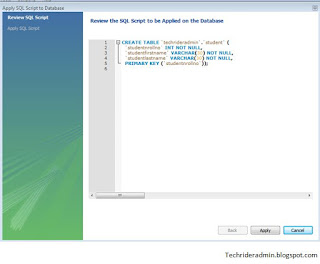 |
Create table in MySQL using MySQL workbench
Step3) After that we click on
the apply button and found the below screen and then click the finish button to
create the table.
 |
Create table in MySQL using MySQL workbench
That’s all.If this article is helpful to know about Create Database in MySQL,Select Database in
MySQL,List Database in MySQL,Create Table In Mysql primary key, please
share and subscribe the article!!!!


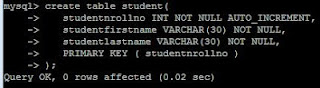
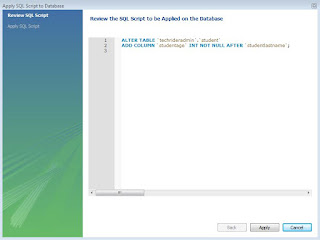
0 comments:
Post a Comment