In the previous
article we learned how to install MySQL on linux system. In this article we
learn how to connect to the MySQL server from the command promt on the centos
,rhel and oracle linux system.
Setup connection to the MySQL server on linux system.
Before
established the connection we need to secure the mysql server using execute the
below command.
[root@localhost ~]#mysql_secure_installation
NOTE: RUNNING ALL
PARTS OF THIS SCRIPT IS RECOMMENDED FOR ALL MySQL
SERVERS IN PRODUCTION USE! PLEASE READ EACH STEP CAREFULLY!
In order to log into
MySQL to secure it, we'll need the current
password for the root
user. If you've just installed MySQL,
and
you haven't set the
root password yet, the password will be blank,
so you should just
press enter here.
Enter current password
for root (enter for none):
OK, successfully used
password, moving on...
Setting the root
password ensures that nobody can log into the MySQL
root user without the
proper authorisation.
Set root password?
[Y/n] y
New password:
Re-enter new password:
Password updated
successfully!
Reloading privilege
tables..
... Success!
By default, a MySQL
installation has an anonymous user, allowing anyone
to log into MySQL
without having to have a user account created for
them. This is intended only for testing, and to
make the installation
go a bit
smoother. You should remove them before
moving into a
production
environment.
Remove anonymous
users? [Y/n] y
... Success!
Normally, root should
only be allowed to connect from 'localhost'.
This
ensures that someone
cannot guess at the root password from the network.
Disallow root login
remotely? [Y/n] y
... Success!
By default, MySQL
comes with a database named 'test' that anyone can
access. This is also intended only for testing, and
should be removed
before moving into a
production environment.
Remove test database
and access to it? [Y/n] y
- Dropping test database...
... Success!
- Removing privileges on test database...
... Success!
Reloading the
privilege tables will ensure that all changes made so far
will take effect
immediately.
Reload privilege
tables now? [Y/n] y
... Success!
Cleaning up...
All done! If you've completed all of the above steps,
your MySQL
installation should
now be secure.
Thanks for using
MySQL!
After doing the above step we
connect the mysql server using the below command from the command promt of the
sever. Here we use username as root .you can use another username as per your
choice.
[root@localhost ~]#mysql
–u root –p
After
execute the command we need to put the password to enter the mysql promt.
Welcome
to the MySQL monitor. Commands end with
; or \g.
Your
MySQL connection id is 11
Server version:
5.1.73 Source distribution
Copyright
(c) 2000, 2013, Oracle and/or its affiliates. All rights reserved.
Oracle
is a registered trademark of Oracle Corporation and/or its
affiliates.
Other names may be trademarks of their respective
owners.
Type 'help;'
or '\h' for help. Type '\c' to clear the current input statement.
We can disconnect from the mysql database using exit command.
mysql> exit
Bye
Setup
connection of MySQL server using PHP script
Setup
connection of MySQL sever using PHP script we use mysql_connect() function and exit the the connection using mysql_close().
Lets take
an example to connect mysql database usinf php script.
<html>
<head>
<title>Connect MySQL Server on
linux system</title>
</head>
<body>
<?php
$mysql_host = 'localhost';
$mysql_user = 'test';
$mysql_pass = 'test123';
$conn = mysql_connect($mysql_host,
$mysql_user, $mysql_pass);
if(! $conn ) {
die('Could not connect the server:
' . mysql_error());
}
echo 'Connection successfully
established';
mysql_close($conn);
?>
</body>
</html>
That’s all.If this
article is helpful please share it!!!

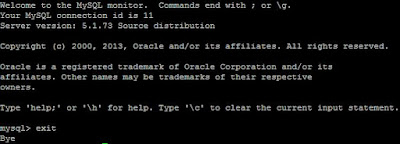
0 comments:
Post a Comment