Deploy and Docker run image and save new image using Docker commit|In the previous
article we learned how to install Docker
on centos and redhat linux system and learned use of docker container on centos
and redhat linux system. In this article we will learn how to deploy and run an
application inside the docker container.
Deploy and run an application inside Docker container
In the previous
article we have installed centos docker image and here we will learn Docker run image (centos based
docker container) where apache service will be installed . To do this we need to
execute the below command.
[root@localhost ~]#
docker run centos bash -c "yum install -y httpd"
-->
Finished Dependency Resolution
Dependencies
Resolved
================================================================================
Package Arch Version Repository Size
================================================================================
Installing:
httpd x86_64 2.4.6-88.el7.centos base 2.7 M
Installing
for dependencies:
apr x86_64 1.4.8-3.el7_4.1 base 103 k
apr-util x86_64 1.5.2-6.el7 base 92 k
centos-logos noarch 70.0.6-3.el7.centos base 21 M
httpd-tools x86_64 2.4.6-88.el7.centos base 90 k
mailcap noarch 2.1.41-2.el7 base 31 k
Transaction
Summary
================================================================================
Install 1 Package (+5 Dependent packages)
Total
download size: 24 M
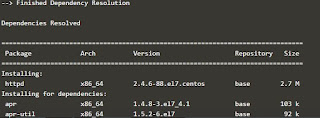 |
| How to deploy and run application inside the isolated docker container on CentOS and RHEL 6/7 step by step guide |
After that we need to execute
the below command to know the container id.
#docker ps -a
CONTAINER
ID IMAGE COMMAND CREATED STATUS PORTS NAMES
8b451071cdd1 centos "bash -c 'yum
instal…" 3 minutes ago Exited (0) 2 minutes ago agitated_hawking
Using this id we can
stop , start and attach the container.
Docker Commit
We can save the new
image using the container id . To save the new image we can execute the below
command.To save the new image from container ID we use "Docker Commit" command.
#Docker commit <container ID> <New image neme>
# docker
commit 8b451071cdd1 centos-apache
sha256:2f81cfc333d7cf8d61d3fbf21366ee1dd21f57c94bb5d7ca859ae4e99b9104c0
We can verify the new
image name using the below command.
# docker images
REPOSITORY TAG IMAGE ID CREATED SIZE
centos-apache latest 2f81cfc333d7 33 seconds ago 305MB
Map the host container
port on docker
To map the host container
port we can run the below command.
# docker run -it
-p 81:80 centos-apache /bin/bash
[root@276c18a6318d
/]#
After that we press
ctrl+p and ctrl+q to continue the process and type the curl command on the
shell to get the apache page as below.
Note: 81 is the host
port and 80 is the container port.
#curl http://localhost
That’s all. If this
article is helpful to know about Docker run image and save new image using Docker commit please share it!

ReplyDeleteNice Posting !! Thanks for sharing..
Docker Training in Hyderabad
Docker and Kubernetes Online Training
Docker Training
Docker Online Training
Kubernetes Online Training
Kubernetes Training in Hyderabad
Best Docker and kubernetes training in ameerpet
Docker and Kubernetes Training in Hyderabad