How to install and configure redis on CentOS 7 step by step guide
In this
tutorial we learn how to What is edis and how to install and configure redis on
centos 7 step by step guide.
What is redis
Redis is an
open-source in-memory data structure store. Redis can be used as a database,
caching purpose and supports various
data structures such as Strings, Hashes, Lists, Sets, etc.
Installation redis on centos 7
By default
redis package is not available in the centos repository. So we need to enable
remi repository to install redis package on the centos server. To install the
remi repo we need to execute the below commands.
[root@localhost ~]# yum install epel-release
yum-utils
Loaded
plugins: fastestmirror
Loading
mirror speeds from cached hostfile
* base: centos.excellmedia.net
* extras: centos.excellmedia.net
* updates: centos.excellmedia.net
Resolving
Dependencies
-->
Running transaction check
--->
Package epel-release.noarch 0:7-11 will be installed
--->
Package yum-utils.noarch 0:1.1.31-50.el7 will be installed
-->
Processing Dependency: python-kitchen for package:
yum-utils-1.1.31-50.el7.noarch
-->
Processing Dependency: libxml2-python for package: yum-utils-1.1.31-50.el7.noarch
-->
Running transaction check
--->
Package libxml2-python.x86_64 0:2.9.1-6.el7_2.3 will be installed
--->
Package python-kitchen.noarch 0:1.1.1-5.el7 will be installed
-->
Processing Dependency: python-chardet for package: python-kitchen-1.1.1-5.el7.noarch
-->
Running transaction check
--->
Package python-chardet.noarch 0:2.2.1-1.el7_1 will be installed
-->
Finished Dependency Resolution
……………………….
Installed:
epel-release.noarch 0:7-11
yum-utils.noarch 0:1.1.31-50.el7
Dependency
Installed:
libxml2-python.x86_64 0:2.9.1-6.el7_2.3 python-chardet.noarch
0:2.2.1-1.el7_1
python-kitchen.noarch 0:1.1.1-5.el7
Complete!
[root@localhost ~]# yum install http://rpms.remirepo.net/enterprise/remi-release-7.rpm
Loaded
plugins: fastestmirror
remi-release-7.rpm
| 15 kB 00:00:00
Examining
/var/tmp/yum-root-F256As/remi-release-7.rpm: remi-release-7.6-1.el7.remi.noarch
Marking
/var/tmp/yum-root-F256As/remi-release-7.rpm to be installed
Resolving
Dependencies
-->
Running transaction check
--->
Package remi-release.noarch 0:7.6-1.el7.remi will be installed
-->
Finished Dependency Resolution
Total
size: 18 k
Installed
size: 18 k
Is this
ok [y/d/N]: y
Downloading
packages:
Running
transaction check
Running
transaction test
Transaction
test succeeded
Running
transaction
Installing :
remi-release-7.6-1.el7.remi.noarch
1/1
Verifying
: remi-release-7.6-1.el7.remi.noarch
1/1
Installed:
remi-release.noarch 0:7.6-1.el7.remi
Complete!
And the type the below
command.
[root@localhost
~]# yum-config-manager --enable remi
[root@localhost ~]# yum install redis
Loaded
plugins: fastestmirror
Loading
mirror speeds from cached hostfile
* base: centos.excellmedia.net
* epel: mirror.horizon.vn
* extras: centos.excellmedia.net
* remi: mirror.awanti.com
* remi-safe: mirror.awanti.com
* updates: centos.excellmedia.net
epel
12780/12780
Resolving
Dependencies
-->
Running transaction check
--->
Package redis.x86_64 0:5.0.3-1.el7.remi will be installed
-->
Finished Dependency Resolution
Installing:
redis x86_64 5.0.3-1.el7.remi remi 919 k
Install 1 Package
Total
download size: 919 k
Installed
size: 3.0 M
Is this
ok [y/d/N]: y
Downloading
packages:
warning:
/var/cache/yum/x86_64/7/remi/packages/redis-5.0.3-1.el7.remi.x86_64.rpm: Header
V4 DSA/SHA1 Signature, key ID 00f97f56: NOKEY] 126 kB/s | 908 kB 00:00:00 ETA
Public
key for redis-5.0.3-1.el7.remi.x86_64.rpm is not installed
redis-5.0.3-1.el7.remi.x86_64.rpm
| 919 kB 00:00:08
Retrieving
key from file:///etc/pki/rpm-gpg/RPM-GPG-KEY-remi
Importing
GPG key 0x00F97F56:
Userid
: "Remi Collet <RPMS@FamilleCollet.com>"
Fingerprint: 1ee0 4cce 88a4 ae4a a29a 5df5
004e 6f47 00f9 7f56
Package
: remi-release-7.6-1.el7.remi.noarch (installed)
From
: /etc/pki/rpm-gpg/RPM-GPG-KEY-remi
Is this
ok [y/N]: y
Running
transaction check
Running
transaction test
Transaction
test succeeded
Running
transaction
Installing :
redis-5.0.3-1.el7.remi.x86_64
1/1
Verifying
: redis-5.0.3-1.el7.remi.x86_64
1/1
Installed:
redis.x86_64 0:5.0.3-1.el7.remi
Complete!
Once installation is
completed we need to start redis service and enable the service at the startup
mode and check the status of the service using the below commands.
[root@localhost ~]# systemctl start redis
[root@localhost ~]# systemctl enable redis
Created
symlink from /etc/systemd/system/multi-user.target.wants/redis.service to
/usr/lib/systemd/system/redis.service.
[root@localhost ~]# systemctl status redis
●
redis.service - Redis persistent key-value database
Loaded: loaded
(/usr/lib/systemd/system/redis.service; enabled; vendor preset: disabled)
Drop-In: /etc/systemd/system/redis.service.d
└─limit.conf
Active: active (running) since Tue
2019-01-01 20:49:29 IST; 1min 27s ago
Main PID: 1259 (redis-server)
CGroup: /system.slice/redis.service
└─1259 /usr/bin/redis-server
127.0.0.1:6379
Jan 01
20:49:29 localhost.localdomain systemd[1]: Starting Redis persistent key-value
database...
Jan 01
20:49:29 localhost.localdomain systemd[1]: Started Redis persistent key-value
database.
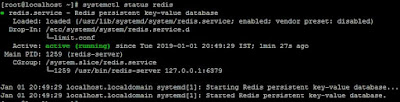 |
| How to install and configure redis on CentOS 7 step by step guide |
Configure redis to access remotely
By default
we can not access redis remotely. We can only access redis using localhost ip
(127.0.0.1) in which redis is installed. To access redis remotely we need to
configure , to configure it we need to go redis config file which is located at
“/etc/redis.conf”.
[root@localhost ~]# vi /etc/redis.conf
And modify the below line
# IF YOU
ARE SURE YOU WANT YOUR INSTANCE TO LISTEN TO ALL THE INTERFACES
# JUST
COMMENT THE FOLLOWING LINE.
#
~~~~~~~~~~~~~~~~~~~~~~~~~~~~~~~~~~~~~~~~~~~~~~~~~~~~~~~~~~~~~~~~~~~~~~~~
bind
127.0.0.1 192.168.137.6
After modify the file
we need to restart the redis service by using the below command.
[root@localhost ~]# systemctl restart redis
Redis service
is working 6379 port. Redis service pot is listening or not we can verify using
the below command.
[root@localhost ~]# ss
-tulpn | grep 6379
tcp LISTEN
0 128 192.168.137.6:6379
tcp LISTEN
0 128 127.0.0.1:6379
Now we need
to the allow the port 6379 if you use the firewalld.
Reference
Read: https://techrideradmin.blogspot.com/2018/10/iptables-firewall-rule-chains-configuration-guide-on-linux-with-examples-for-beginners.html
To verify
redis is successfully configured or not on centos server for this we execute
the below command.
[root@localhost ~]# redis-cli
-h 192.168.137.6 ping
After
excuting the above command we will get the below output.
PONG
That’s all
we have configured redis on CentOS 7.If this article is helpful please share it!!!!!!!!!
Share This Article On Whatsapp
Support Our Effort


Please Donate To Bitcoin Address: [[address]]
Donation of [[value]] BTC Received. Thank You.
[[error]]

0 comments:
Post a Comment