How to install webmin on CentOS 7 step by step guide
In this
article we learn what is webmin, how to install webmin on CentOS 7 and how to
access it through the web browser.
What is webmin
Webmin is
the open source most popular hosting control panel. Webmin is a web based interface
for the unix based server used by system admin to manage the whole linux system
using this web based interface. Normally webmin depends on the perl language
and by default it is running on TCP port 10000.
Installation steps of webmin on CentOS 7
To install the webmin
first we need to install wget .To install wget package we execute the below
command.
[root@localhost
~]# yum install wget -y
Loaded
plugins: fastestmirror
Loading
mirror speeds from cached hostfile
* base: centos.excellmedia.net
* extras: centos.excellmedia.net
* updates: centos.excellmedia.net
Resolving
Dependencies
-->
Running transaction check
--->
Package wget.x86_64 0:1.14-18.el7 will be installed
-->
Finished Dependency Resolution
Dependencies
Resolved
========================================================================================================================================================================
Package Arch
Version
Repository
Size
========================================================================================================================================================================
Installing:
wget x86_64
1.14-18.el7 base 547 k
Transaction
Summary
========================================================================================================================================================================
Install 1 Package
Total
download size: 547 k
Installed
size: 2.0 M
Downloading
packages:
wget-1.14-18.el7.x86_64.rpm
| 547 kB 00:00:02
Running
transaction check
Running
transaction test
Transaction
test succeeded
Running
transaction
Installing : wget-1.14-18.el7.x86_64
1/1
Verifying
: wget-1.14-18.el7.x86_64 1/1
Installed:
wget.x86_64 0:1.14-18.el7
Complete!
After installing the
wget package we create a repo file under “/etc/yum.repos.d” name webmin.repo
and add the below line in the repo file.
[root@localhost
~]# cat /etc/yum.repos.d/webmin.repo
[Webmin]
name=Webmin
Distribution Neutral
mirrorlist=http://download.webmin.com/download/yum/mirrorlist
enabled=1
To fetch the GPG key
we execute the below command.
[root@localhost
~]# wget http://www.webmin.com/jcameron-key.asc
--2018-12-18
22:20:57--
http://www.webmin.com/jcameron-key.asc
Resolving
www.webmin.com (www.webmin.com)... 216.105.38.10
Connecting
to www.webmin.com (www.webmin.com)|216.105.38.10|:80... connected.
HTTP
request sent, awaiting response... 200 OK
Length:
1320 (1.3K) [text/plain]
Saving
to: ‘jcameron-key.asc’
100%[==============================================================================================================================>]
1,320 --.-K/s in 0s
2018-12-18
22:20:58 (43.5 MB/s) - ‘jcameron-key.asc’ saved [1320/1320]
After fetching the GPG
key now it is the time to install the key to sign the webmin package.
[root@localhost
~]# rpm --import jcameron-key.asc
After import the key
we execute the below command to install the webmin package
[root@localhost
~]# yum install webmin
Loaded
plugins: fastestmirror
Webmin
| 2.9 kB 00:00:00
Webmin/primary_db
| 87 kB 00:00:02
Loading
mirror speeds from cached hostfile
* base: centos.excellmedia.net
* extras: centos.excellmedia.net
* updates: centos.excellmedia.net
Resolving
Dependencies
-->
Running transaction check
--->
Package webmin.noarch 0:1.900-1 will be installed
-->
Processing Dependency: perl(Net::SSLeay) for package: webmin-1.900-1.noarch
-->
Processing Dependency: perl(Encode::Detect) for package: webmin-1.900-1.noarch
-->
Running transaction check
--->
Package perl-Encode-Detect.x86_64 0:1.01-13.el7 will be installed
--->
Package perl-Net-SSLeay.x86_64 0:1.55-6.el7 will be installed
-->
Finished Dependency Resolution
Dependencies
Resolved
========================================================================================================================================================================
Package Arch Version
Repository
Size
========================================================================================================================================================================
Installing:
webmin
noarch
1.900-1
Webmin
21 M
Installing
for dependencies:
perl-Encode-Detect x86_64 1.01-13.el7 base 82 k
perl-Net-SSLeay x86_64 1.55-6.el7 base 285 k
Transaction
Summary
========================================================================================================================================================================
Install 1 Package (+2 Dependent packages)
Total
download size: 21 M
Installed
size: 79 M
Is this
ok [y/d/N]: y
Downloading
packages:
(1/3):
perl-Encode-Detect-1.01-13.el7.x86_64.rpm
| 82 kB
00:00:02
(2/3):
perl-Net-SSLeay-1.55-6.el7.x86_64.rpm
| 285 kB 00:00:03
(3/3):
webmin-1.900-1.noarch.rpm | 21 MB
00:04:18
------------------------------------------------------------------------------------------------------------------------------------------------------------------------
Total
85 kB/s | 21 MB 00:04:19
Running
transaction check
Running
transaction test
Transaction
test succeeded
Running
transaction
Installing :
perl-Encode-Detect-1.01-13.el7.x86_64
1/3
Installing : perl-Net-SSLeay-1.55-6.el7.x86_64
2/3
Operating
system is CentOS Linux
Installing : webmin-1.900-1.noarch
3/3
Webmin
install complete. You can now login to https://localhost.localdomain:10000/
as root
with your root password.
Verifying
: webmin-1.900-1.noarch 1/3
Verifying
: perl-Net-SSLeay-1.55-6.el7.x86_64
2/3
Verifying
: perl-Encode-Detect-1.01-13.el7.x86_64
3/3
Installed:
webmin.noarch 0:1.900-1
Dependency
Installed:
perl-Encode-Detect.x86_64 0:1.01-13.el7
perl-Net-SSLeay.x86_64 0:1.55-6.el7
Complete!
How to start and enable the webmin service
To start
the webmin service we execute the below command.
[root@localhost
~]# systemctl start webmin
To enable the service
we execute the below command.
[root@localhost
~]# systemctl enable webmin
How to verify using web browser
By default
webmin is running on the TCP pot no 10000 . To verify webmin service open the
web browser and type https:// <server_ip>:10000 and you will get the
below output.

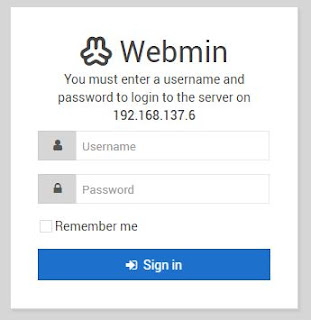
0 comments:
Post a Comment