How to install crontab in linux system step by step guide
In
this article we learn how to install crontab in linux system, how to verify
crontab package is successfully installed or not, how to start cron service and
how to start cron service after booting the system automatically.
We
also learn how to edit the crontab and after edit thr crontab how to listing
these cron entries.
By
default cron package is installed but some case it is not installed . to
install it we need to follow the below procedure.
How to check crontab installed or not in the linux system
To
check it we need to execute the below command.
#crontab -l
If
crontab is not install we get the following output of the above command.
[root@localhost
~]# crontab -l
-bash:
/usr/bin/crontab: No such file or directory
How to install the crontab package
To
install the crontab package we need to install cronie package.to install the cronie package we execute the below
command.
#yum install cronie
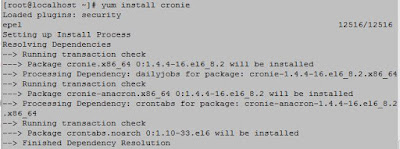 |
| How to install crontab in linux system step by step guide |
After
installing the cronie package we need to verify it it is installed or nor. To
verify it we execute the below command.
[root@localhost
~]# rpm -qa cronie
cronie-1.4.4-16.el6_8.2.x86_64
How to start cron service
To start cron service we
execute the below command.
[root@localhost
~]# service crond start
Starting
crond:
[ OK ]
To start the cron service
automatically after booting the system we need to execute the below command.
[root@localhost
~]# chkconfig crond on
How to add crontab to execute a task automatically
We can schedule a task on a regular
interval using crontab utility. To add a specific task to execute automatically
on a regular interval we can do it using the below command.
#crontab –e
For a particular user we can set
crontab using the below command.
#crontab –u username
–e
How to list crontab which we have added to execute automation task
After adding crontab we need to
verify the crontab using the below command.
#crontab –l
For a particular user we can list
crontab using the below command.
#crontab –u username
–l



