How to create new partition in linux system step by step guide with practical examples
In this
article we learn how to create a new partition as per your requirement and how
to update the created partition of the linux system.
It is very
essential task for a system administrator to manage the user data. If you
required additional hard drive to store data
we have to add the additional hdd and
create a new partition for it. If we don’t aware about the operation
when we delete a partition there is a chance to lost the user data.
Verify the partition list before creation a new partition
When we are
going to create a new partition as per our requirement we have to view the
partition table before do this. To view the partition table we execute the
below command.
#fdisk –l
Disk /dev/sda: 8589
MB, 8589934592 bytes
255 heads, 63
sectors/track, 1044 cylinders
Units = cylinders of
16065 * 512 = 8225280 bytes
Sector size
(logical/physical): 512 bytes / 512 bytes
I/O size
(minimum/optimal): 512 bytes / 512 bytes
Disk identifier:
0x000ef612
Device Boot Start End Blocks
Id System
/dev/sda1 *
1 64 512000
83 Linux
Partition 1 does not
end on cylinder boundary.
/dev/sda2 64 1045
7875584 8e Linux LVM
Disk /dev/sdb: 8589
MB, 8589934592 bytes
255 heads, 63
sectors/track, 1044 cylinders
Units = cylinders of
16065 * 512 = 8225280 bytes
Sector size
(logical/physical): 512 bytes / 512 bytes
I/O size
(minimum/optimal): 512 bytes / 512 bytes
Disk identifier:
0x00000000
Here we have two partitions which
are /dev/sda1 and /dev/sda2.we add new hdd and
that is /dev/sdb and we create a new partition on this disk.
Create a new partition
we add new hdd and
that is /dev/sdb and we create a new partition on this disk.
To create a new partition we execute
the below command .
[root@localhost
~]# fdisk /dev/sdb
Device
contains neither a valid DOS partition table, nor Sun, SGI or OSF disklabel
Building
a new DOS disklabel with disk identifier 0x48bf2abc.
Changes
will remain in memory only, until you decide to write them.
After
that, of course, the previous content won't be recoverable.
Warning:
invalid flag 0x0000 of partition table 4 will be corrected by w(rite)
WARNING:
DOS-compatible mode is deprecated. It's strongly recommended to
switch off the mode (command 'c') and
change display units to
sectors (command 'u').
Command
(m for help): n
Command
action
e
extended
p
primary partition (1-4)
p
Partition
number (1-4): 1
First
cylinder (1-1044, default 1):
Using
default value 1
Last
cylinder, +cylinders or +size{K,M,G} (1-1044, default 1044): 57M
Command
(m for help): P
Disk
/dev/sdb: 8589 MB, 8589934592 bytes
255
heads, 63 sectors/track, 1044 cylinders
Units =
cylinders of 16065 * 512 = 8225280 bytes
Sector
size (logical/physical): 512 bytes / 512 bytes
I/O size
(minimum/optimal): 512 bytes / 512 bytes
Disk
identifier: 0x48bf2abc
Device Boot Start End Blocks
Id System
/dev/sdb1 1 8 64228+
83 Linux
Command
(m for help): W
The
partition table has been altered!
Calling
ioctl() to re-read partition table.
Syncing
disks.
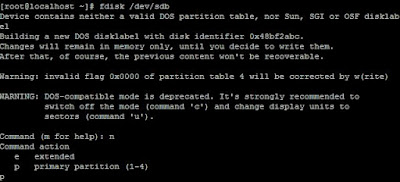 |
| How to create new partition in linux system step by step guide with practical examples |
First we need to press “n” key
to create new partition. After that we define the partition size, then press “p”
key to print the table and finally we press ”w” key to save the table.
To update partition table after creating a new partition
After creating a new
partition we need to update the partition table to update the partition table
without reboot the system we use “partprobe” command.
After that we format
the new partition and mount the the partition to access the partition to store
data.
[root@localhost
~]# mkfs.ext4 /dev/sdb1
mke2fs
1.43-WIP (20-Jun-2013)
Filesystem
label=
OS type:
Linux
Block
size=1024 (log=0)
Fragment
size=1024 (log=0)
Stride=0
blocks, Stripe width=0 blocks
16064
inodes, 64228 blocks
3211
blocks (5.00%) reserved for the super user
First
data block=1
Maximum
filesystem blocks=65798144
8 block
groups
8192
blocks per group, 8192 fragments per group
2008
inodes per group
Superblock
backups stored on blocks:
8193, 24577, 40961, 57345
Allocating
group tables: done
Writing
inode tables: done
Creating
journal (4096 blocks): done
Writing
superblocks and filesystem accounting information: done
Now we create test
directory to mount /dev/sdb1 partition. To do this we executes below commands.
[root@localhost
~]# mkdir /test
[root@localhost ~]# mount /dev/sdb1 /test
[root@localhost
~]# df -h
Filesystem Size Used Avail Use% Mounted on
/dev/mapper/VolGroup-lv_root
6.5G 3.2G
3.0G 52% /
tmpfs 244M 0
244M 0% /dev/shm
/dev/sda1 477M 72M
376M 17% /boot
/dev/sdb1 57M 1.3M
52M 3% /test
To mount permanently
we need to entry in /etc/fstab .

0 comments:
Post a Comment