Delete Partition in linux using fdisk | In this
article we learn how to delete partition using fdisk .
It is very
essential task for a system administrator to manage the user data. If you
required additional hard drive to store data
we have to add the additional hdd and
create a new partition for it. If we don’t aware about the operation
when we delete a partition there is a chance to lost the user data.
Verify the partition list before deletion a partition
When we are
going to delete a partition of our linux system to fulfill our requirement first of all we have to view the partition table before do this. To view the partition table
we execute the below command.
#fdisk -l
Device Boot Start End Blocks
Id System
/dev/sda1 *
1 64 512000
83 Linux
Partition 1 does not
end on cylinder boundary.
/dev/sda2 64 1045
7875584 8e Linux LVM
Disk /dev/sdb: 8589
MB, 8589934592 bytes
255 heads, 63
sectors/track, 1044 cylinders
Units = cylinders of
16065 * 512 = 8225280 bytes
Sector size
(logical/physical): 512 bytes / 512 bytes
I/O size
(minimum/optimal): 512 bytes / 512 bytes
Disk identifier:
0x48bf2abc
Device Boot Start End Blocks
Id System
/dev/sdb1 1 8 64228+
83 Linux
Fdisk Delete partition
Then we unmount the partion which we are voing to delete using “umount”command. Then remove the entry from /etc/fstab file to permanent unmount
the partition.
[root@localhost
~]# df -h
Filesystem Size Used Avail Use% Mounted on
/dev/mapper/VolGroup-lv_root
6.5G 4.6G
1.6G 75% /
tmpfs 244M 0
244M 0% /dev/shm
/dev/sda1 477M 72M
376M 17% /boot
/dev/sdb1 57M 1.3M
52M 3% /test
[root@localhost
~]# umount /test
[root@localhost
~]# df -h
Filesystem Size Used Avail Use% Mounted on
/dev/mapper/VolGroup-lv_root
6.5G 4.6G
1.6G 75% /
tmpfs 244M 0
244M 0% /dev/shm
/dev/sda1 477M 72M
376M 17% /boot
Now we are going to delete the
/dev/sdb1 partition .to do this activity we execute the below task.
[root@localhost
~]# fdisk /dev/sdb
WARNING:
DOS-compatible mode is deprecated. It's strongly recommended to
switch off the mode (command 'c') and
change display units to
sectors (command 'u').
Command
(m for help): d
Selected
partition 1
Command
(m for help): p
Disk
/dev/sdb: 8589 MB, 8589934592 bytes
255
heads, 63 sectors/track, 1044 cylinders
Units =
cylinders of 16065 * 512 = 8225280 bytes
Sector
size (logical/physical): 512 bytes / 512 bytes
I/O size
(minimum/optimal): 512 bytes / 512 bytes
Disk
identifier: 0x48bf2abc
Device Boot Start End Blocks
Id System
Command
(m for help): w
The
partition table has been altered!
Calling
ioctl() to re-read partition table.
WARNING:
Re-reading the partition table failed with error 16: Device or resource busy.
The
kernel still uses the old table. The new table will be used at
the next
reboot or after you run partprobe(8) or kpartx(8)
Syncing
disks.
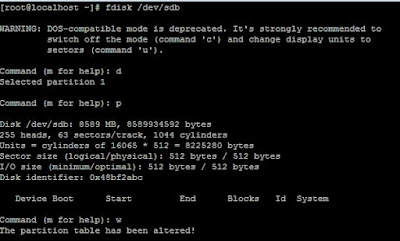 |
| How to delete partition in linux system step by step guide with practical examples |
First we
press “d” key to deleted the partition and then press “p” key to view the
partition table and to save it press”w” key.
Now to
update the partition table online we have to execute “partprobe” command.
If this article is helpful to know about Delete Partition in linux using fdisk please share and subscribe this article.
If this article is helpful to know about Delete Partition in linux using fdisk please share and subscribe this article.

0 comments:
Post a Comment