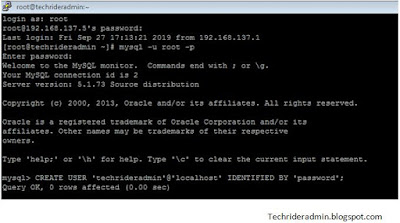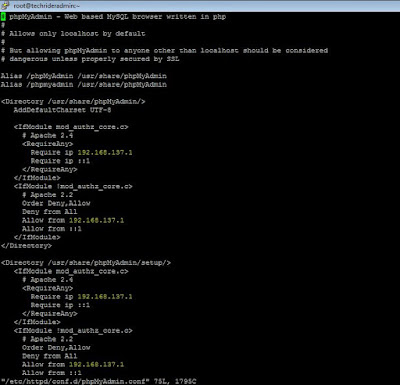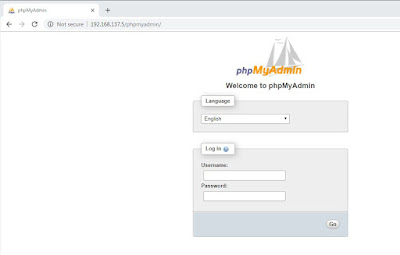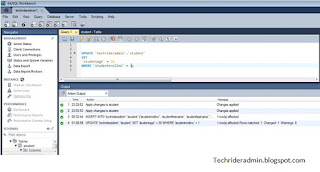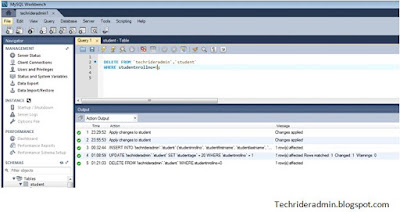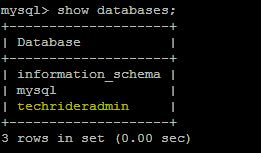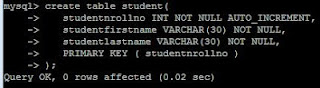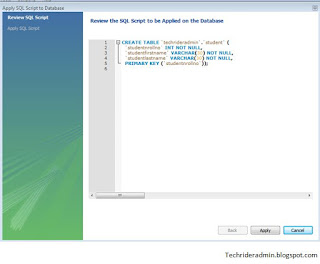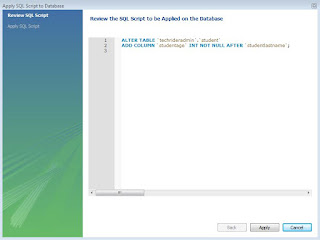Create user in MySQL 5.6/5.7/8| In this tutorial we will learn how
to create user in mysql,create user in MySQL database using MySQL workbench,how
to change mysql user password,how
to show all users list in mysql,how
to grant privileges to mysql user,how
to revoke privileges from mysql user,how
to delete mysql user.
What is Mysql
MySQL is
free and open source most popular and well known relational database management
system all over the world. It is used for various web based software
application.
Create user in mysql
After
installing mysql database in our system first we login into database through
root user and password.
# mysql -u root -p
By this user credential we can do any operational tasks
(like create a database, create a table, insert data into tables, update data
into tables, delete row from the table, drop a table, delete a database) on our
database as root user is a superuser.
But in some organization there is a
restriction for these operation tasks as a normal user. In that case grant privileges
plays an important role to restricts these users providing privileges for doing
these operational tasks.
Now question is arising how do I create a new user in MySql.To solve this question first we
need to create user in mysql 5.6/5.7/8. we can
create a user in mysql using the below command.
In the
above command username denotes that the name of the user which need to be added
in the database and hostname denotes the hostname or ipaddress from which this user can access the database
and password denotes that user password to access the database. From the above command we can create a mysql username and password.
Create user in MySQL workbench and grant privileges
We can also
create a user in MySQL 5.6/5.7/8.using MySQL workbench and grant privileges to restrict
for operational tasks on MySQL database. We will describe the below process to create new mysql user and grant privileges .
Step 1) First
login MySQL workbench with the root privileges.
Step2)After
login the MySQL workbench we found an option in the left side of the management
section that is Users and privileges. Now click on that option.After clicking
it a users and privileges wizard will be appear on our screen. Now click on the
add account option at bottom.
Step3)
After click on add account option we need to fill the new user details which to
be added in the mysql database in the login tab. In this section we need to
fill some details like login name(name of the user),Limit to Hosts
matching(From which machine the user want to access the database and password
for the user.
 |
| Add user account option in mysql workbench |
Step4 ) You
can set the account limit for the user in account limit tab. In this tab you
can limit how many queries, update queries the user can be executed in an hour
and how many time the user can be connect in the system.In my can we define
user can execute the queries 12 per hours and 5 times user can connect the
system.
 |
| User account limit |
Step5) In
the next tab you can define which administrative role is suitable for the user.
You can set the administrative roles for the user. In my case we select dba role
for the user.
 |
| Administrative roles |
Step6) The
next tab is schema privileges. If the user is not in dba role you can define
the schema which user can access and give right to operate on that sehema.
Step7 ) Then
apply the below tab to create a new user in mysql database using mysql
workbench.
MySQL list users
After
creating the user into the mysql database to show all users in mysql 5.6/5.7/8.we need to execute the below command to
view all mysql user account.
mysql>
SELECT * from mysql.user;
We can view
the host,user and password details of the particular users using the where clause.
To view these details for the “techrideradmin” user we can use the below
command.
To describe
the user table we can use the below command.
mysql>
Describe mysql.user;
To view particular
column we can use the below command
mysql>
Select <column_name> from mysql.user;
How to change MySQL user password
If a user
forget his password to access the database a database admin can change password from the database server by his
root privileges. To change database password we need to execute the below
command.
mysql>
SET PASSWORD FOR 'techrideradmin'@'localhost' = PASSWORD('newpassword');
Query
OK, 0 rows affected (0.00 sec)
Now the password has
been changed from password to newpassword.
How to grant privileges for MySQL user
We can restrict a user
to operate on database by grant privileges .
Case 1) suppose we have a database user techrideradmin and we
want to give him full privileges by
which this user can do any operational tasks on all databases. To set privileges on database we
need to execute the below command.
mysql> grant all privileges on
*.* to 'techrideradmin'@'localhost' identified by 'newpassword';
Query OK, 0 rows affected (0.00
sec)
In the above command
first * denotes the database name and the second * denotes the table name. we
are using * that means this user has full privileges (can access all databases
and tables).
Localhost identified by password means we create mysql user in local server and we set password using identified by statement.
After executing above command we need to execute flush privileges command.
Case 2) suppose we
have one database called techrideradmin and one table into it called student .
If we want to give permission for the particular database and table we need to
execute the below command.
mysql> grant all privileges on
techrideradmin.student to 'techrideradmin'@'localhost' identified by
'newpassword';
Query
OK, 0 rows affected (0.01 sec)
Case 3) If we want to
allow this user for the remote host we can use the below command. Suppose my
server ip address 192.168.137.5 and my workstation ip address 192.168.137.1 .
we want to access the database using my
workstation for do this we need to execute the below command.
mysql>
grant all privileges on techrideradmin.student to
'techrideradmin'@'192.168.137.5' identified by 'newpassword';
Query
OK, 0 rows affected (0.00 sec)
There are different
type of privileges
1)ALL PRIVILEGES----Permit
full permission to user.
mysql> grant all privileges on *.* to 'techrideradmin'@'localhost' identified by 'newpassword';
2)CREATE--------------Give
permission to create database and table.
mysql> grant create on *.* to 'techrideradmin'@'localhost' identified by 'newpassword';
3)SELECT--------------Give
permission to view the details of the table data.
mysql> grant select on *.* to 'techrideradmin'@'localhost' identified by 'newpassword';
4)UPDATE--------------Give
permission to update the data into the table
mysql> grant update on *.* to 'techrideradmin'@'localhost' identified by 'newpassword';
5)INSERT---------------Give
permission to insert data into table.
mysql> grant insert on *.* to 'techrideradmin'@'localhost' identified by 'newpassword';
6)DELETE---------------Give
permission to delete data from table.
mysql> grant delete on *.* to 'techrideradmin'@'localhost' identified by 'newpassword';
7)DROP-----------------Give
permission to drop table and database.
mysql> grant drop on *.* to 'techrideradmin'@'localhost' identified by 'newpassword';
Make a MySql user readonly
Now lets take an example to create a mysql user readonly we can use SELECT privileges.Suppose we are going to create techrideradmin as readonly user. To create readonly user in mysql we will execute the below command.
mysql> grant select on *.* to 'techrideradmin'@'localhost' identified by 'newpassword';
After executing the above command techrideradmin user has became a readonly user for all databases.
Show grants for mysql user
Show grants command is used to find all provided grant information for a user.Here my username is techrideradmin and hostname is localhost so to view all grant info for that user using below command.
mysql> show grants for ‘techrideradmin’@’localhost’;
How to revoke privileges for MySQL user
To revoke
the privileges for the mysql user we need to execute the below command.
mysql>
revoke all privileges on *.* from 'techrideradmin'@'localhost' identified by
'newpassword';
Query
OK, 0 rows affected (0.00 sec)
After executing the
above command all privileges has been revoked from this user.
Delete user in mysql
Now we want
to delete user(techriderradmin) from
mysql 5.6/5.7/8. database. To delete this user
we need to execute the below command. After executing the below command this
user has been dropped forever from the database.
mysql>
drop user 'techrideradmin'@'localhost';
Query
OK, 0 rows affected (0.00 sec)
In this article we
learned how to add a user in mysql 5.6/5.7/8. ,how to change mysql user password,how to
show all users list in mysql,how to grant privileges,how to revoke privileges,how
to delete mysql user.
Stay tune with us for more update.😀😀😀